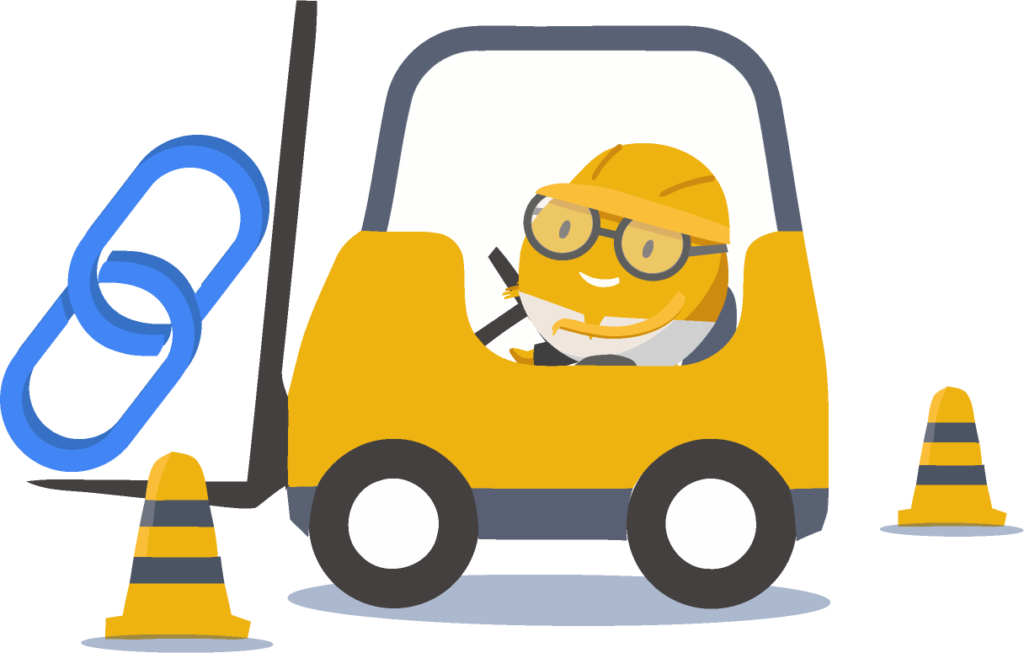By Chassie Lee
Gaming is all about keyboarding accuracy and speed. The faster you are the more effective you will be at gaming. The more refined your typing technique and accuracy, the fewer your chances of a ruining a great game.
These gaming problems related to typing errors and typing speed are faced daily by gamers like you. The push of the wrong button can cost you a round – or worse, a championship.
But don’t worry, because you can minimize these incidents of typing inaccuracy by improving your typing skills and by implementing the keyboarding techniques that the world’s best gamers swear by.
Take a look at the list below to see ways to handle common gaming problems.
Release Stuck Command Buttons
You’re in the middle of a killer game. You couldn’t be more psyched! Then the keyboard seems to have a mind of its own. You press one button, the keyboard chooses to perform a different function.
The nightmare of every gamer.
You might have a stuck Start key, which is something that will prompt different commands from the other keys you use when you’re playing a game.
To solve this you need to quickly press the start button, immediately followed by pressing the Alt and Ctrl keys on both sides of your keyboard. This will un-stick your start key and bring things back to normal so that you can enjoy your game.
Disable Sticky Keys
Even if your typing skills are expert-level and your typing speed out of this world, your keyboard might turn against you. Windows keyboards have innate commands that for gaming are annoying, to put it politely.
Sticky keys let you perform keyboard shortcuts using the Ctrl, Alt, and Shift keys by pressing one button at a time rather than concurrently. It’s a great feature for people with a physical disability, people who are not familiar with keyboarding, and people new to the computer.
However, in gaming you sometimes just want to press Shift to your heart’s content without it triggering the Sticky Keys prompt on your screen.
To never have sticky keys ruin your games, do this:
- Tap on your Shift key five times in a row. The Sticky Keys Prompt will appear.
- Click the “Go to the Ease of Access Center to disable the keyboard shortcut” link.
- In the dialog box, uncheck the “Turn on Sticky Keys when SHIFT is pressed five times” option.
- Click OK.
Now you can hit the Shift buttons as many times as you want. No Sticky Key command will ruin any more games for you!
Turn Off Filter Keys
Just like Sticky Keys, filter keys let you ignore repeated keystrokes. It also slows down the repeat rate of your keyboard. This can play havoc in a game where repeatedly and quickly pressing on the same button is a win-or-die situation.
Here’s how to turn off the filter keys:
- Press and hold the right Shift button on your keyboard for eight seconds.
- In the dialog box, click the “Go to the Ease of Access Center to disable the keyboard shortcut” link.
- Uncheck the “Turn on Filter Keys when right SHIFT is pressed for 8 seconds” option.
- Click OK.
One more gaming problem solved.
Disable the Alt+Tab key
For more advanced gamers, the Alt+Tab and the Windows+Tab buttons are used for in-game functions, so it makes no sense if the Alt+Tab command brings the game out of fullscreen.
To disable the Alt+Tab key you will need AutoHotKey, a Windows automation script application. Once you download it, edit the script by adding the following text:
Disable Alt+Tab
!Tab::Return
Save the command and then click File – Reload Script in AutoHotkey. Now this shortcut will be enabled every time you launch the script.
You can use AutoHotKey to disable more shortcuts or add your own to make your gaming even more streamlined.
Gaming technology hardware like professional gaming mice and keyboards come with their own software to enable you to customize your keyboard and your mouse’s buttons to better serve your gaming needs. Explore your options and then use these functionalities to ensure you’re pressing at the right keys the right time!
This know-how naturally plays a key role in situations far beyond the realm of gaming. Keyboard shortcuts are useful for office work and student work as well. You can automate blocks of text with a hotkey or even run applications and programs with a push of a button.
—
About the Author: Chassie Lee is the Content Expert for eReflect – creator of Typesy and Typesy EDU which is currently being used by tens of thousands of happy customers in over 110 countries.